Photoshop 2023: Here Are 5 New Features You Didn’t Expect
Small yet significant features to be added in 2023.
Illustration by author. (Made in Photoshop, of course).
It’s that time of year once again when Adobe treats us to an early Christmas present; some goodies in the form of Photoshop improvements.
It’s hard to imagine how Photoshop can get any better, but they manage to do just that.
Photoshop can pretty much do anything these days. So that’s why Adobe has focused on the workflow element this year.
As you’ll read below, they’ve added updates that allow spending a lot less time on tedious tasks, which leaves more time for being creative.
Out of the many updates we’re getting, here are the most unexpected ones. But if you’d like to read a summary of all the new features, click here.
1. Delete & Fill Selection
This is essentially the new and improved Content Aware Fill. It makes the Content Aware process quicker and less tedious.Normally, we would have to select the subject, expand the selection, feather the selection and then use Content Aware Fill (Alt + Backspace).
However, Delete & Fill completes all these steps for us in just one click.
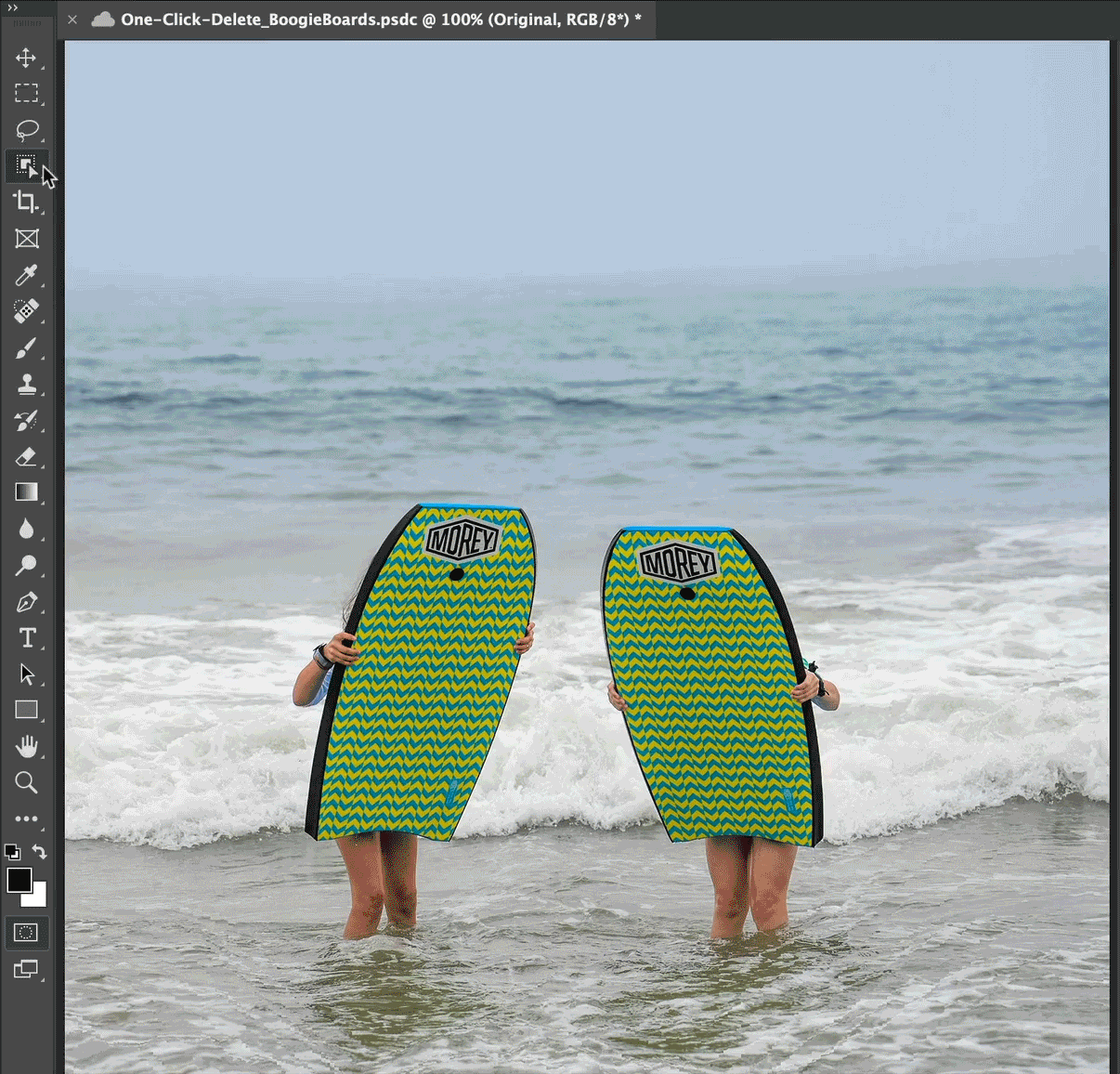
GIF by photofocus.
After making your selection, you can simply right-click it and click Delete & Fill Selection (Shift + Delete).
Some photographers have said that these two functions give different results, so you may not like the results you get with Fill & Selection, especially in its early stage.
So if you’re not happy with what Delete & Fill gives you, it’s definitely still worth trying the trusty Content Aware method.
2. Gaussian Blur (Live)
Gaussian Blur is arguably the most common filter used. When it comes to blur, it’s the one we use 99% of the time. So it baffles me that it hasn’t been updated in such a long time…. until now.Image by Amy Durocher.
Now, when you open up the FIlter > Blur menu, you’ll see Gaussian Blur and Gaussian Blur (Live).
I’m not why they didn’t just replace the original Gaussian Blur, though. Maybe it’s been with us for so long that it’s now of sentimental value.
Not only does this let you see the blur results as you move the dial, but it also comes with more options and tools for control.
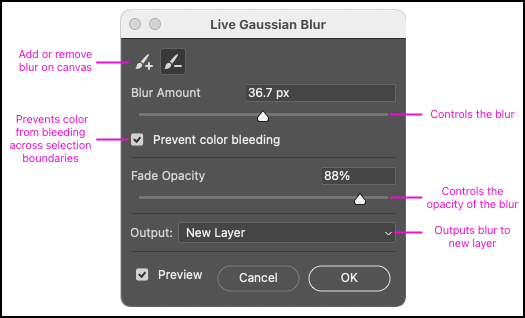
Image by Amy Durocher.
You can use a Brush tool to mask. You can change the Fade Opacity, which will duplicate the original layer and lower the opacity. This saves us from having to do this beforehand.
Prevent Colour Bleeding is also a much-needed addiction that saves a few steps. No more Inner Shadow halos happening on the borders when blurring the whole canvas.
This new Gaussian Blur is a much-welcomed change that just makes sense!
3. Live Gradients
For years, using the Gradient tool has been a tedious task. You have to keep dragging and undoing over and over again until you get what you want.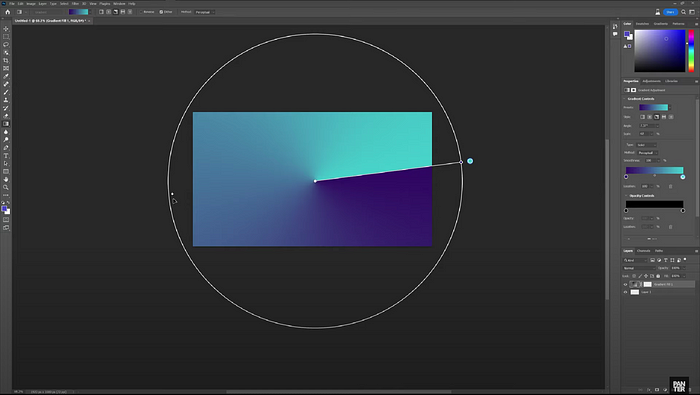
Image by P A N T E R.
But now, you can see what it looks like as you drag. This is yet another feature that makes me wonder why it wasn’t implemented years ago.
Once you’re happy with the gradient, let go and make your refinement in the Properties box, as you normally would.
Guides
For most people, this one isn’t the most exciting. But for those who like to design in Photoshop, this is a fantastic update!Guide options in Photoshop are now more customizable, in order to adapt to your workflow better.
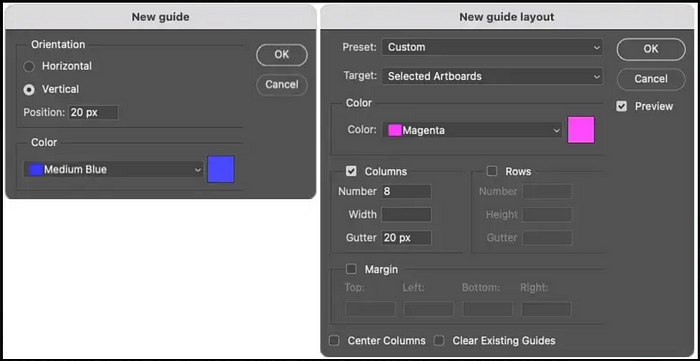
Image by photofocus.
You can now change the colour of the guides within their respective dialogue boxes. This helps the user see guides much more clearly.
If you’re working on a bright image, use dark guides. If you’re working on a pink image, use yellow guides.
You can now also select multiple guides to move or delete, instead of deleting the entire guide layout and starting again.
Preferences Search
This makes so much sense. It’s not often that we need to go into Preferences. Yet, when we do, we understandably feel lost within the multitude of menus and options.But now, we have a Search Bar. Even for small, regular tasks, like changing the history cache, this makes our lives easier and our workflows quicker.
You have the option of Quick Search or Detailed Search:
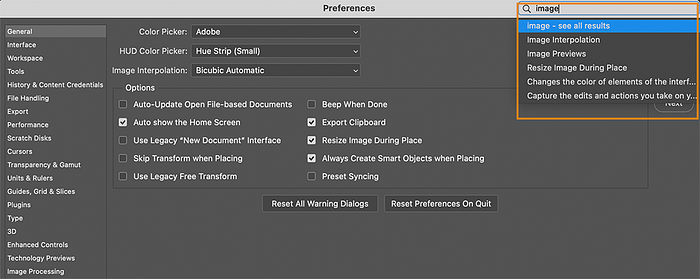
Quick Search. Image by Adobe.
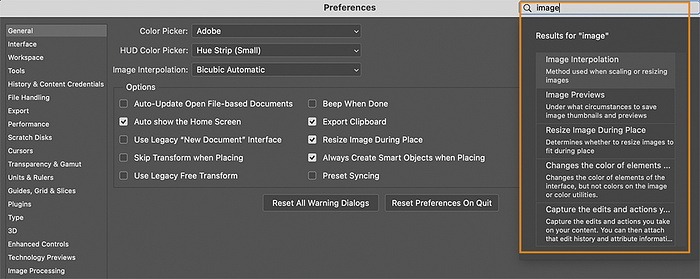
Detailed Search. Image by Adobe.
There are also other improvements to Preferences, which you can read about here.
Final Thoughts
While these aren’t the most powerful updates out of the ones announced, they’re the ones I’m most looking forward to.Like many, I already have my own workflow and system in place. I’m not looking to try out new and exciting ventures right now. And so, the focus on workflow over new tools is welcomed. What are your thoughts?
If you don’t want to wait until the 2023 release, you can try out the Beta. Just go into the Creative Cloud application and go to Apps > Beta Apps > Photoshop 2023 (Beta).
Click on the green Discuss bar to talk about this article in the forums.











